Managing admins is an essential part of maintaining control over your organization's settings. Follow these steps to add, edit, or remove an admin from your account.
Note: Only account owners can add admins to an organization account.
How to add an admin on POINT: (see video below)
- To access the admin page, click the "Organization" tab and then select "Admins."
- Once on the admin page, in the right-hand corner, click on "add admin"
- Enter a contact's email or name to search for an account. You can either select an existing contact or create a new one. The contact must already be in the organization's contact list to be assigned admin access. If the contact record isn’t claimed yet, be sure to send them an invite to claim their account before they can access the dashboard.
- Click “Add”
How to add an Admin:
When you create an admin, you have two options:
- You can add an admin who already has a claimed contact account in your organization’s database. They will receive a confirmation email, such as "Congrats! You are now an admin on POINT!" (P.S. This user now has full access to your organization.)
- If you want to make someone an admin who doesn’t have a POINT account yet, you can create an unclaimed contact and send them an invitation to join. Instructions on how to create and invite contacts can be found here.
How you can create new contact and add them as admin on POINT: (see video below)
How do you delete an admin (see video below):
- To access the admin page, click the "Organization" tab and then select "Admins."
- Find the admin you want to remove, then click the three dots in the top right corner of their name. A drop down menu will appear with options to "Make an Owner" or "Remove." Select "Remove" to delete the admin.
How do you delete an admin:
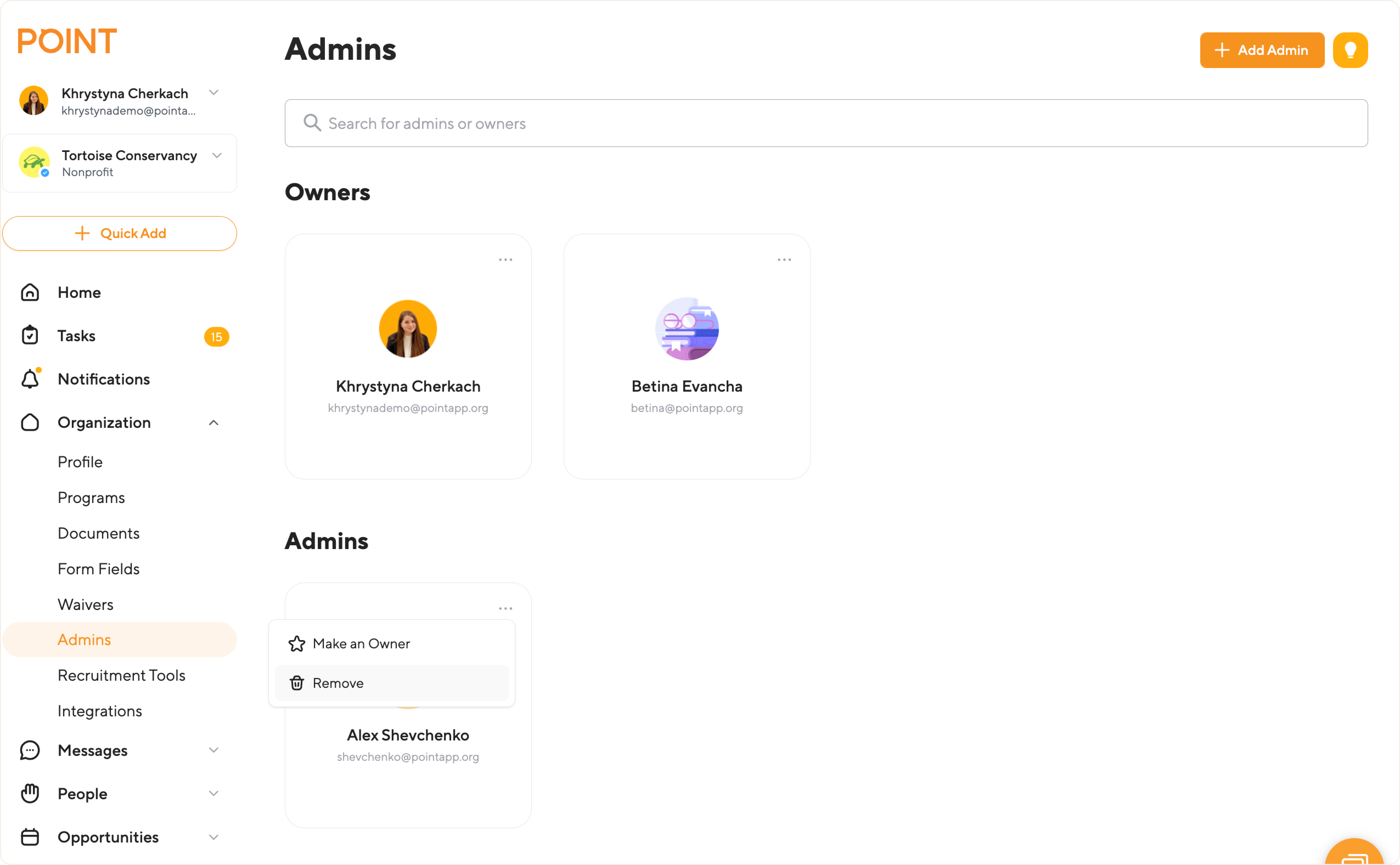
Questions? Email us at support@pointapp.org.