Yes, there are 2 ways to invite someone to submit to a background check for your organization. The first way is to require a background check on an Event. The other way is to manually invite someone to submit to a background check.
If you want to manually invite a volunteer to submit to a background check for your organization:
- First, make sure that your nonprofit organization is subscribed to Pro on POINT. Also, check if you are connected to a background check account in the integration settings.
- Second, we recommend inviting the person to create their volunteer profile on POINT (if they haven't already done so.)
- Find the Volunteer profile in POINT by going to: People > Contacts and then selecting the volunteer.
- Once you're viewing the volunteer profile, click on the "Background Checks" tab, then "Request New Background Check"
- Fill out this form:
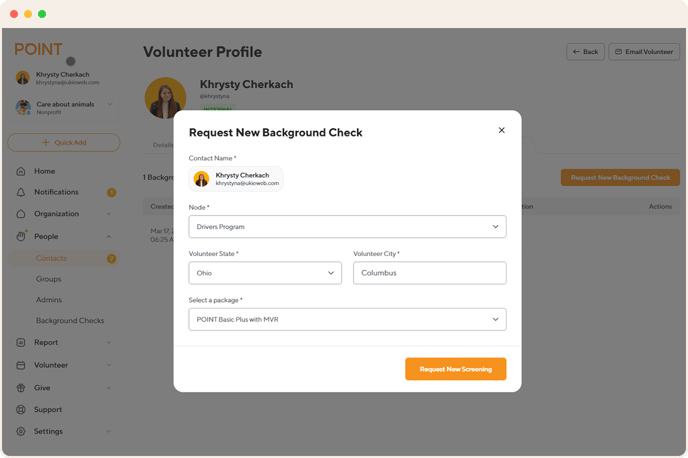
Node: This is an optional field in Checkr. Don't worry if your organization doesn't use nodes.
Volunteer State: This is the location that the person will be volunteering in. It's probably the state in which your organization operates.
Volunteer City: This is the location that the person will be volunteering in. It's probably the state in which your organization operates.
Select a package: For more information on packages, see here.
Once you submit the request for a new screening, the volunteer will receive an invitation in their email to fill out the background check with Checkr.
You'll be able to track the progress of the background check in the following places in POINT:
- on the background checks list view (Go to People > Background Checks)
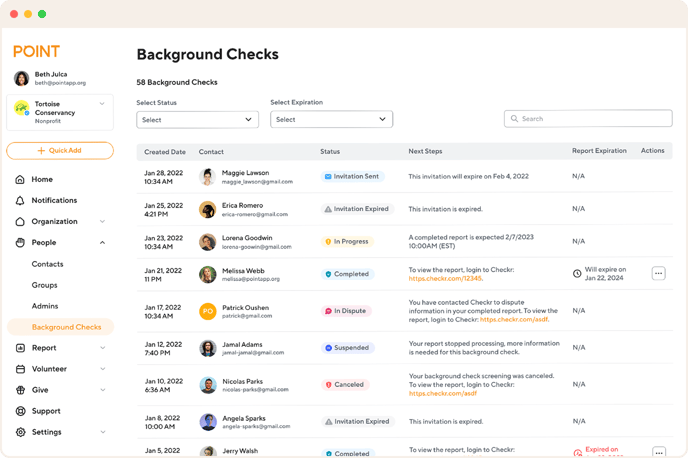
- on the volunteer profile (View the volunteer profile and click on Background Checks)
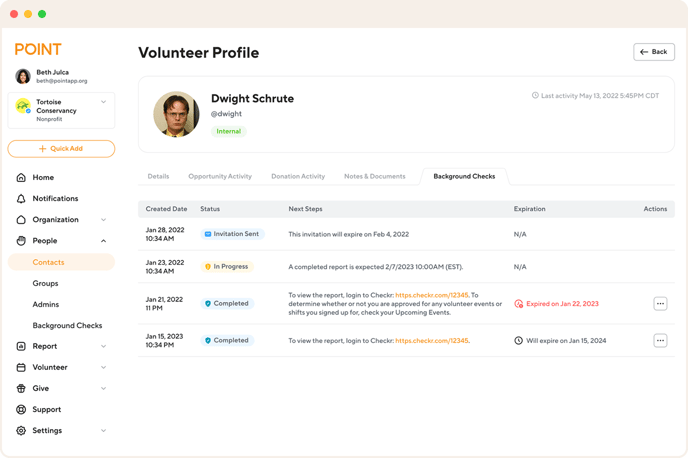
You'll also be able to track the progress in your Checkr dashboard.