There are two ways you can send emails: through Contacts or the group page.
How to send emails through Contacts?
1. Use the left side menu on your admin dashboard and click “People” then “Contacts”
2. Firstly select needed contacts.
- We recommend that you apply a filter (for example, selecting your Claimed contacts) to select a specific list of contacts to send the email to.
- Utilize the "Belongs to Groups" filter to specify the group members you wish to notify.
3. Navigate to the top right corner and click on the orange "Actions" button. From there, choose "Send Email" from the dropdown menu.
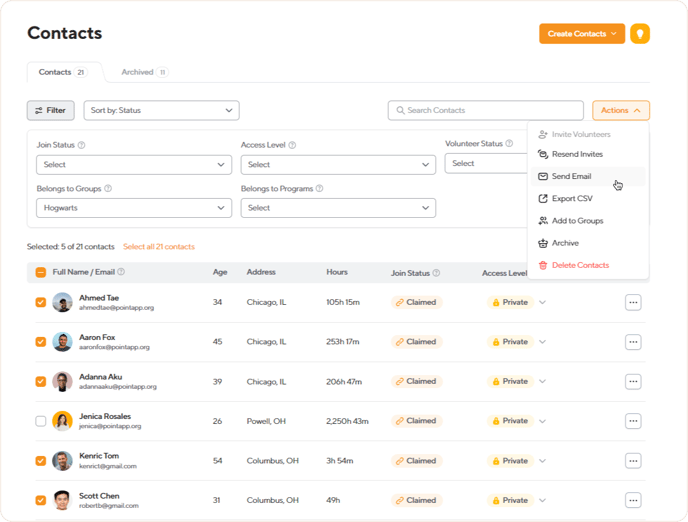
4. The "Send Message" box will appear, where you can email your contacts. The selected contacts will be shown in a box, allowing you to confirm your choice and make edits before sending the email.
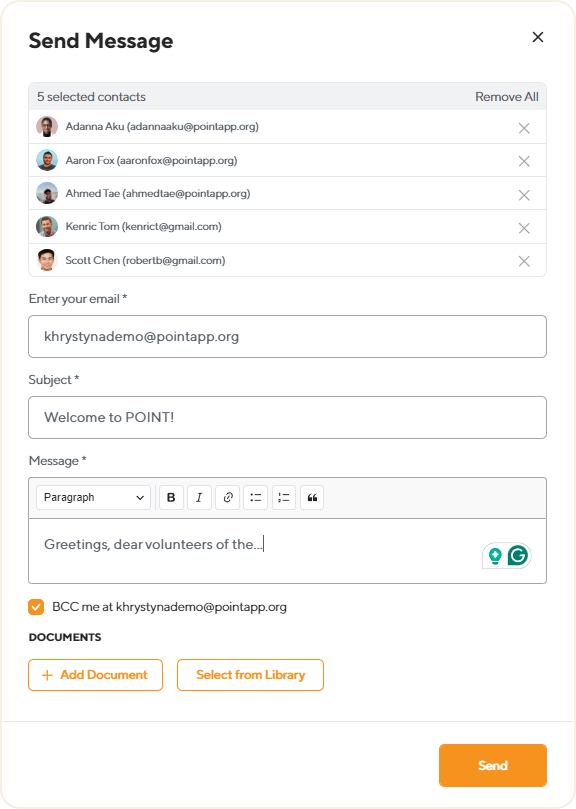
POINTer: You can BCC yourself on the email and attach documents if you have the Pro subscription.
How to send emails through the Groups page?
1. Use the left side menu on your admin dashboard and click “People” then “Groups”.
2. Select the necessary group, then on the group details page go to the “Contacts” tab.
3. Firstly, choose the contacts you want to email. Then, go to the "Actions" button and select "Send Group" from the dropdown menu.
.png?width=688&height=468&name=Frame%20771%20(1).png)
4. The "Send Message" box will appear, where you can email your contacts. The selected contacts will be shown in a box, allowing you to confirm your choice before sending the email.
5. Enter the required information in the fields and then simply click on the "Send" button to deliver your email.
Questions? Email us at support@pointapp.org.