Need to make changes to your subprograms? See how you can easily create, edit, and delete them below.
There are two ways to create a subprogram:
How to add a subprogram from a parent program (see image below):
- Go to your left side menu and click “Organization” then “Programs”.
- Find the program you want to create a subprogram for, and click it to be taken to the Program Details Page.
- Click on the “Subprograms” tab under the stats, and click “Create a Subprogram”
- Add a name, description, photo, and documents if you want. The parent program and color will already be selected.
How to add a subprogram from a parent program:
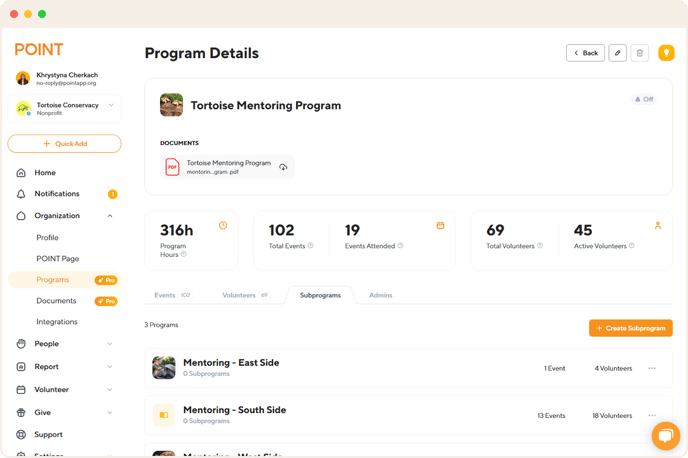
How to add a subprogram from the Create Program form (see image below):
- Go to your left side menu and click “Organization” then “Programs”.
- Click the orange “+Create Program” button.
- Fill in your subprogram information and select a parent program, then click “Create Program”.
How to add a subprogram from the Create Program form:
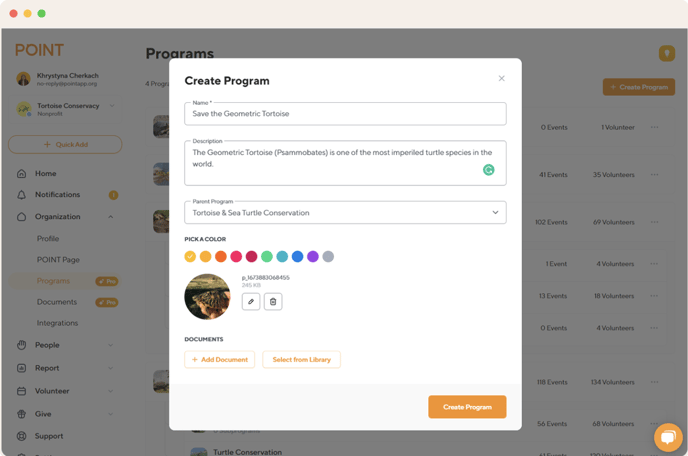
In both cases, the subprogram will become part of the parent program, and its data will be included in the parent program’s stats and displayed accordingly.
*Note: You can create as many subprograms as you want, and even a subprogram can have its own subprograms!
How to edit a subprogram (see video below):
- Go to your left side menu and click “Organization” then “Programs”.
- Select the subprogram you want to edit
- On the Program Details page, click the pencil button to edit it. Make any changes necessary and save it by clicking the "Update Program" button. When editing a subprogram, you can also change the parent program.
How to edit a subprogram:
How to delete a subprogram (see video below):
- Go to your left side menu and click “Organization” then “Programs”.
- Select the subprogram you want to delete
- On the Program Details page, click on the trash can button to delete. You will need to confirm your actions by clicking "Delete program".
How to delete a subprogram:
*Note: A subprogram cannot be deleted if there are volunteers with confirmed hours for events included in that subprogram or its subprograms.
Questions? Email us at support@pointapp.org.