Our programs feature makes it easy for you to group your volunteers and events together. See how you can create, edit, and delete programs below.
How to Add a Program (see video below):
- Go to your left side menu and click “Organization” then “Programs”.
- Click the orange “+ Create Program” button.
- Provide a name and description for your program. You can also choose a color or upload a photo to customize it.
- If you're creating a subprogram, you'll need to select a parent program, which must be created first. However, you can always turn a program into a subprogram later by clicking on it to view the Program Details page, clicking the pencil icon to edit, and adding a parent program.
- The final step is to click "Create Program." Congratulations! Your program has been successfully created, and now volunteers in your organization will be able to view the program details
Note: With Core Legacy, you can create programs, but with POINT Pro, you can also upload documents to your programs, such as training materials, checklists, guidelines, and more.
You can view the program you've created on the Program Details page, where you'll see program-specific data and any associated subprograms.
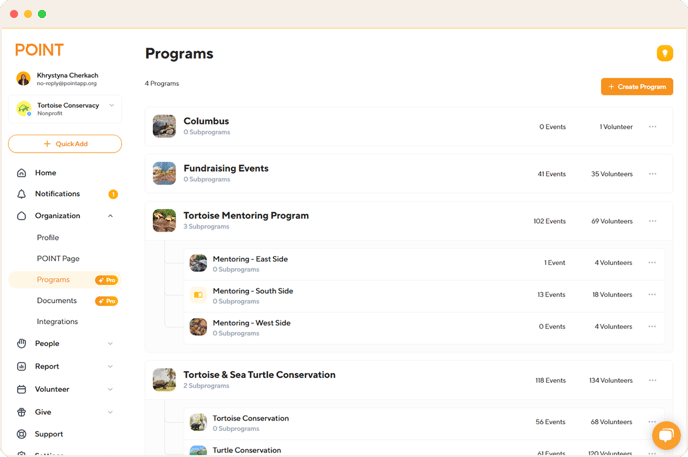
How to Add a Program:
.gif?width=674&height=315&name=create-programs%20(1).gif)
How to Edit a Program (see video below):
- Go to the left-side menu and click on "Organization," then select "Programs."
- Find the program you want to edit and click on it to go to the Program Details page.
- On the Program Details page, click the pencil icon to edit the program. Once you've made your changes, click "Update Program" to save them. You can update the name, description, and color, or even turn the program into a subprogram by selecting a parent program.
How to Edit a Program:
How to a Delete:
- Go to your left side menu and click “Organization” then “Programs”.
- Find the program you want to edit and click it to be taken to the Program Details page.
- On the Program Details page, click on the trash can icon. You will need to confirm your actions by clicking "Delete program".
*Note: A program cannot be deleted if there are volunteers with confirmed hours for events included in that program or its subprograms.
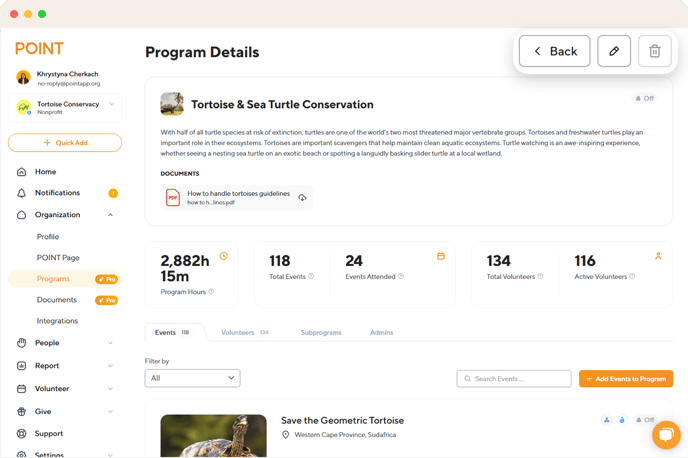
Questions? Email us at support@pointapp.org.