Why use the ongoing event Feature?
Ongoing event Feature allows One-click recurring event creation.
Create, edit, and manage recurring volunteering events easily. Admins will have the option to designate an event as recurring (weekly or monthly). Once an event series is created, admins have the flexibility to make edits to only one or to all following events.
What POINT Plans Include ongoing events?
Ongoing events are included in the POINT Pro
What is POINT Pro? Pro is a paid POINT subscription for organizations that want additional features not found on our free Core plan, such as Program Management, Ongoing Events, Document Storage, and more cool features. Learn more about the Pro plan here.
If you currently have POINT Core, you can upgrade your organization to our POINT Pro plan anytime. Go to your left side menu and click “Settings” then “Subscription”. Once you do, you will have access to ongoing events on POINT.
How to create ongoing events?
- To create a new event on your administrative dashboard, navigate to the “Manage Events” tab and click “Create Event”. And click the blank event, or better yet, create an event from a template that you've already made.
- Fill in all the pertinent information and pick a time for your events.
- In the "When" section there is a question "Is this an ongoing event?" You need to turn the switcher "yes", then the recurring event date settings will be displayed.
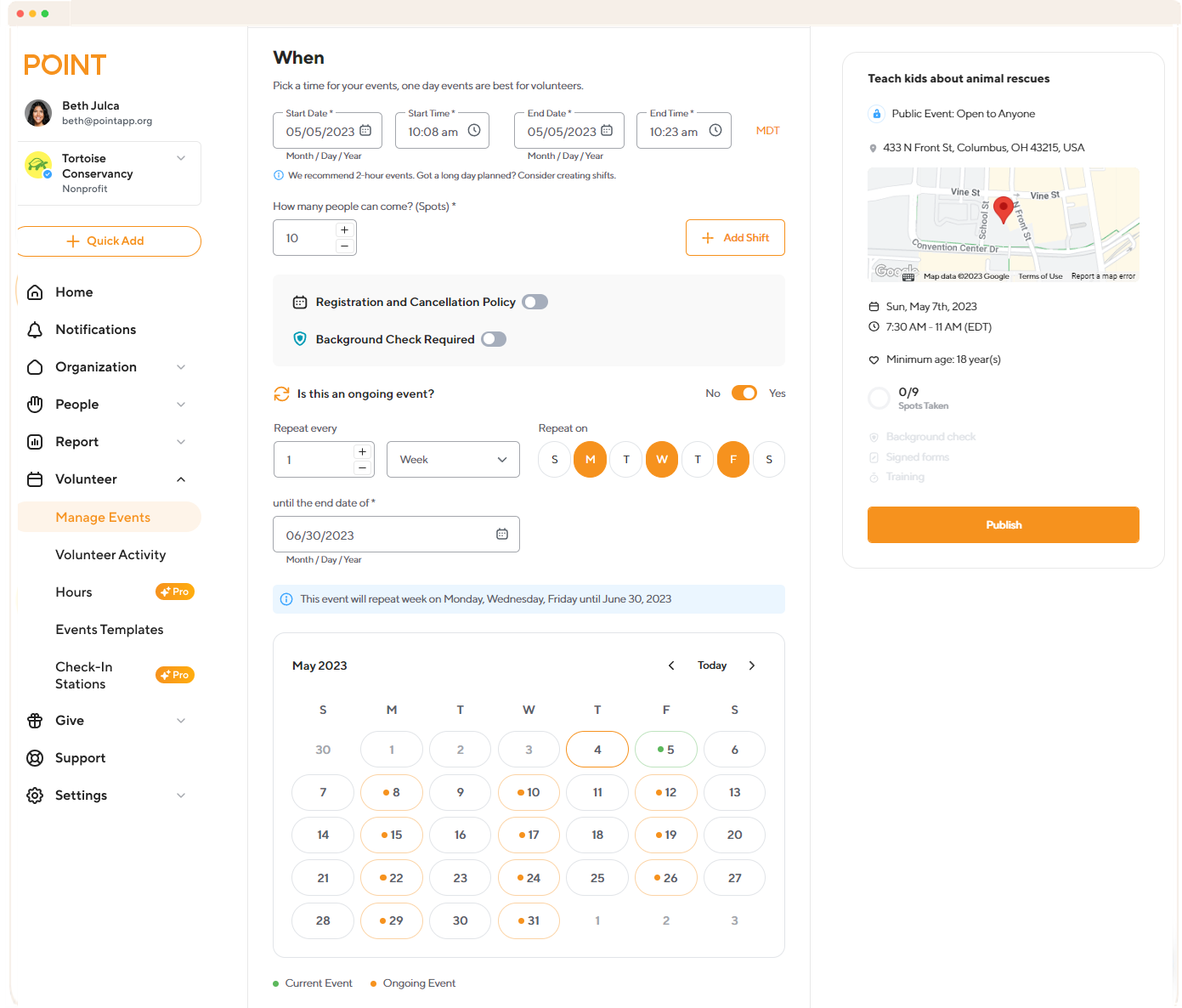
- You need to set the recurrence of events weekly or monthly and set the end date.
⇒ If you selected Repeat every Week, you need to select: the number of the week, and the day of the week.
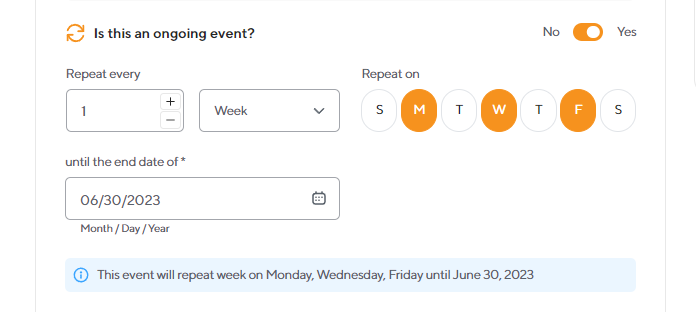
• Repeat every <date> of the month
• Repeat on the <number of week> <day of week> of the month
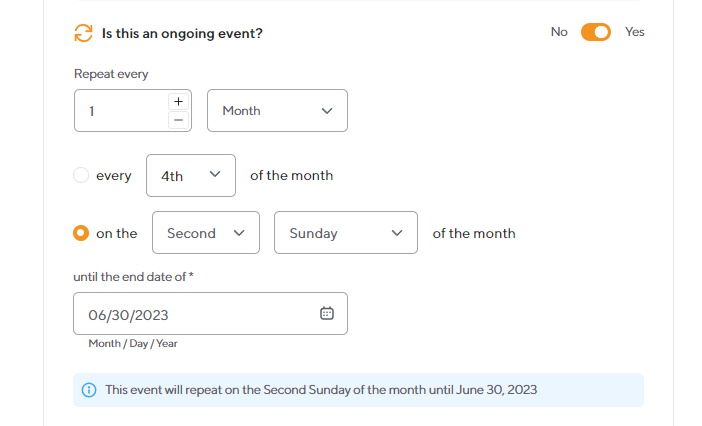
5. Click “Publish”. Congratulations, you have created a series of recurring events on the selected date.