Add your PayPal "Donate" button to your organization's POINT page.
How does the PayPal + Venmo integration work?
Our integration allows you to link a donate button hosted from your Paypal or Venmo account on your organization's POINT profile. This allows you to convert your volunteers into donors while streamlining all of your fundraising efforts and data within your Paypal or Venmo account. See how volunteers can make a donation on POINT through Paypal.
Here's a step-by-step video of how to set the integration up.
About PayPal:
With a network of 300+ million PayPal users in 200+ markets, Paypal helps you connect with your communities and even more donors. 75% of donors said they would donate again if PayPal was an option and 79% of donors feel confident using PayPal on unfamiliar websites.
PayPal offers discounted transaction rates for confirmed 501(c)(3) charities for most products with no monthly fees. Paypal also offers their normal low rates for all other nonprofit organizations, along with no extra fees for setup, statements, withdrawals, or cancellation.
Setting up a PayPal account for your nonprofit is easy with our step-by-step instructions. Here's the link to get started.
About Venmo:
Venmo is a peer-to-peer (P2P) mobile payment tool that users can send, request or receive payments. Venmo is one of the most popular payment methods for millennials and Gen Z. Ever heard the phrase "I'll venmo you"? In fact, in 2021, 70 million people had Venmo accounts with 50% of those users being millennials.
Venmo is now a PayPal product, so you can now enable your nonprofit to recieve donations via Venmo through your Paypal nonprofit account. Your nonprofit will even be able to view all Venmo payments in your PayPal account.
Important: To enable the Venmo button as a donation option in POINT, you must enable your nonprofit to recieve donations via Venmo through your Paypal nonprofit account. Once this is set up, the POINT integration will automatically display your Venmo button as an option. If Venmo is not enabled, only Paypal will show.
How do I set up the PayPal + Venmo integration?
1. Sign into the POINT Admin Dashboard and click “Integrations” in the left menu
2. Find the Paypal + Venmo Integration option and click “Connect”
.png?width=688&height=536&name=Frame%20570%20(1).png)
3. You will be automatically redirected to Connect a PayPal account. You just need to log in to your PayPal business account.
Remember - To enable the Venmo button as a donation option in POINT, you must enable your nonprofit to recieve donations via Venmo through your Paypal nonprofit account. Once this is set up, the POINT integration will automatically display your Venmo button as an option. If Venmo is not enabled, only Paypal will show.
4. After a successful connection with PayPal, you will be able to return to the PayPal Settings page in the POINT Dashboard. The status "Connected" will be displayed.

Watch the full step-by-step setup video:
After that, a "Donate" button will appear on your organization's POINT page.
How can a volunteer donate to your organization through PayPal?
1. Click the "Donate" button on your POINT Organization page in the Volunteer dashboard.
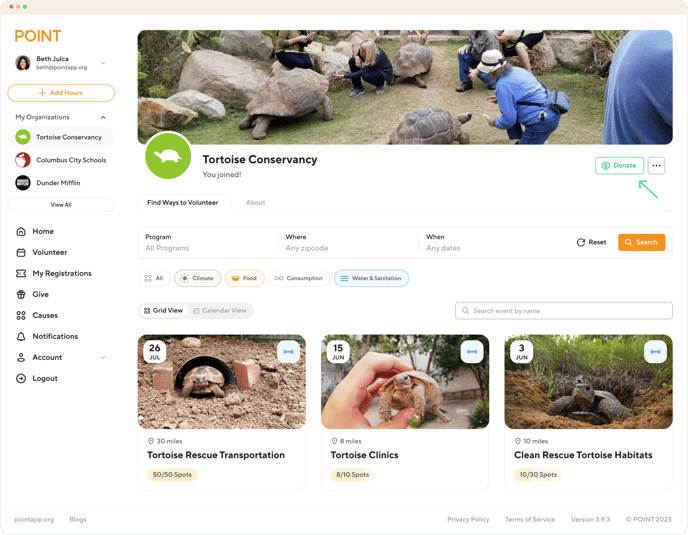
2. Please select a donation amount below or enter a custom value. In the following popup and click "Continue".

3. Choose PayPal to pay
Note: If volunteers are giving on mobile, Venmo only works on an iOS device using the Safari browser and for Android using the Chrome browser. This limitation is from Venmo, not POINT.
4. Next, you will need to log in to your personal PayPal account to pay. (If you don't have an account yet, select Create an Account). Select payment options and then click "Complete Purchase".
5. You will receive a donation confirmation once the payment has completed.

Video example of volunteer donation flow with PayPal:
How to disconnect PayPal +Venmo Integration?
1. Sign into the POINT Admin Dashboard and click “Integrations” in the left menu
2. Find the Paypal + Venmo Integration option and click “View”, then you will be redirected to PayPal Settings
3. Click the button "Disconnect"

4. Disconnecting your PayPal account will prevent you from offering PayPal services and products on your POINT Page. Choose "Continue".
Video explanation disconnect with PayPal
Questions? Email us at support@pointapp.org.