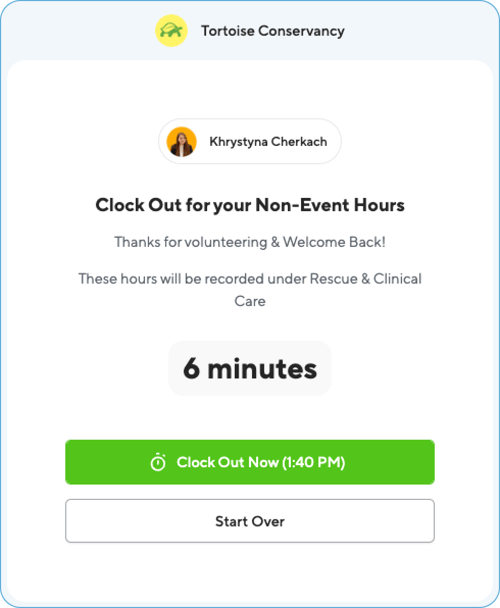If your organization has enabled Non-Event Time Tracking on a Kiosk, you can easily log your volunteer hours outside of a scheduled event shift by using the "clock in" and "clock out" feature.
Getting Started (Admin Setup)
The ability to track hours this way depends entirely on the kiosk's settings.
- Check-In Station Requirement: The admin must have enabled the "Non-Event Time Tracking" option for the specific Kiosk you are using. This setting allows volunteers to "clock in" and "clock out" for flexible hours.
- For Admins: Review full setup details here: How to Set Up Check-In Stations
Step 1: Clocking In (Starting Your Timer)
To start recording your hours, you first need to find your contact profile on the Kiosk.
1. Find Your Profile: Type your full name or email into the search bar of the check-in Kiosk.
2. Access Non-Event Tracking:
- If the Kiosk is dedicated only to non-event hours: You will immediately see the "Clock in for Non-Event Hours" screen.
- If the Kiosk also supports event check-ins: If there are no current shifts available for you, the screen will say: "There are no shifts available to sign up for but you can still track non-event hours." Click the "Clock in (for hours outside of shift)" button.
3. Select Program (If included): If your admin requires/optional it, select the appropriate program under the field, "These hours will be recorded under program".
4. Start Timer: Click the orange button: Clock In Now (<Current Time>).
A successful clock-in means your time tracking has started! You can now begin volunteering.

Video Guide: How to Clock In Non-Event Hours Using the Kiosk
Step 2: Clocking Out (Stopping Your Timer)
After you have completed your volunteering activity, you must return to the Kiosk to stop the timer and finalize your hour record.
1. Find Your Profile: Repeat the initial step by typing your name or email into the search bar.
2. Stop Timer: You will see the Clock Out screen displaying your current tracked time. Click the Clock Out Now (<Time>) button.
3. Confirmation: The duration of your recorded hours will be displayed on the screen. The hours will now appear on the main Hours page and your Contact Profile.
Important: The Automatic 2-Hour Rule
It is critical that you remember to return to the Kiosk to clock out!
If you forget, this volunteering session will be automatically changed to 2 hours at the end of the day.
If this happens, you will need to contact the admin of the organization to manually modify and correct the duration of your submitted hours.