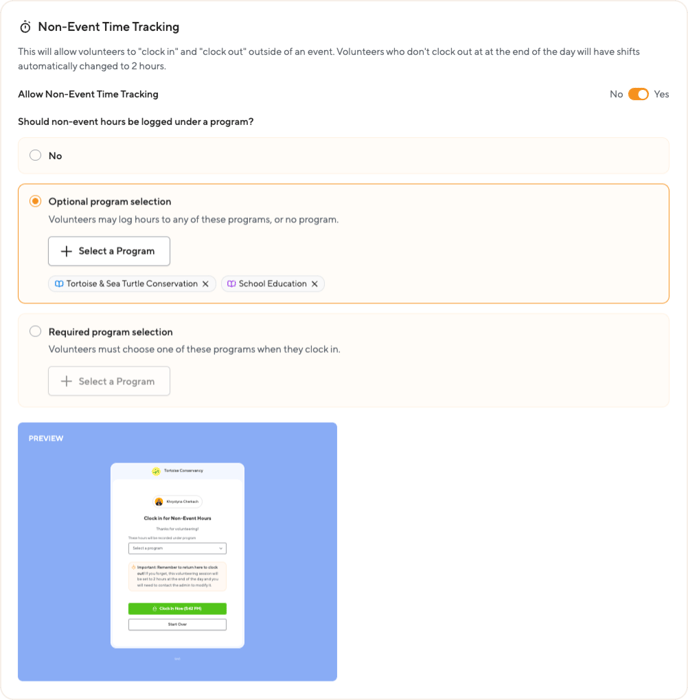The Check-in Station allows volunteers to check in for events, sign up and simultaneously check in for events taking place today, and start a timer to record hours outside of the event. It can even be used to join new volunteers.
To create a Check-in Station:
- Navigate to the Opportunities section in the admin menu and select Check-In Stations.
- Click “+ Add Station” to begin setting up a new station.
1. Display Settings (Visual Configuration)
The first step focuses on the station's appearance and how volunteers interact with it:
| Station Name | The name used by admin to identify the kiosk |
| Title | The visible title displayed to volunteers (Defaults to "Welcome Volunteers"). |
| Station Type | Defines how volunteers access the station:
|
| Background Color | Allows you to customize the station's background color |
Preview of how the station will look to volunteers.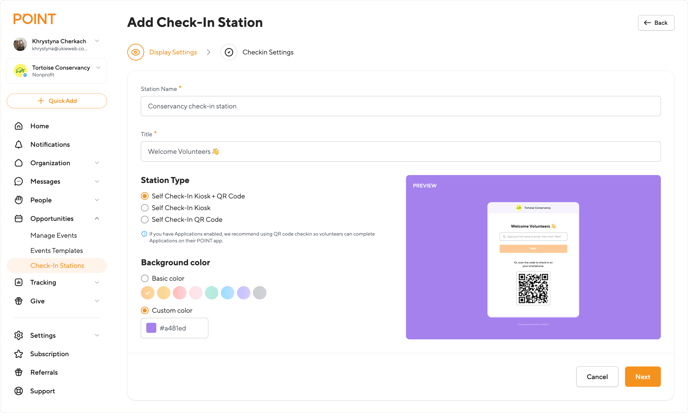
2. Check-in Settings (Functionality and Logic)
This section controls the core functionality of the station. You can enable Event Check-in, Non-Event Time Tracking, and Walk-ins/New Volunteer Registration individually or in various combinations.
A. Event Check-in
Allow volunteers to check in and check out for volunteer events at this station. This process automatically tracks volunteer time. This manages which events volunteers can check in for via this specific station.
| Allow volunteers to check in for events at this station | Toggles the primary event check-in function on (Yes). |
| Show events for | Filters the events displayed on the kiosk:
|
| Allow Same-Day Event Registration | Toggling to Yes allows volunteers to sign up for shifts that they have not pre-registered for and immediately check in. |
| Check Out Process | Determines how the system logs the end time:
|
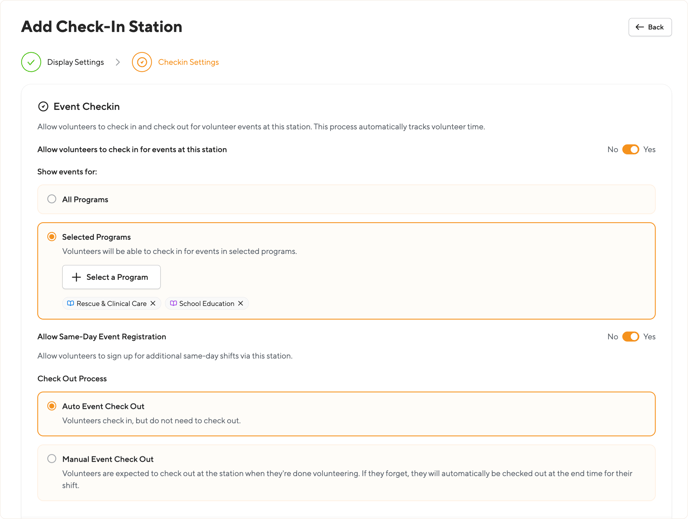
Read more about how the Event Check-in flow will look for volunteers here
B. Non-Event Time Tracking (Adding Hours via Kiosk)
This feature allows volunteers to "clock in" and "clock out" for general volunteer hours that are not tied to an event.
| Core Logic | Allows volunteers to "clock in" and "clock out" outside of an event. Fail-Safe: Volunteers who don't clock out by the end of the day will have their shifts automatically capped at 2 hours. |
| Program Assignment Logic |
Determines program association for the logged hours:
|
Note: All hours records created via this method are tagged with the Source: "Kiosk" in the admin view.
Learn more about how volunteers can log hours through the kiosk with the Non-Event Time Tracking option here.
C. Walk-ins / New Volunteer Registration
This enables quick registration for new volunteers directly at the station.
The "New Volunteer Registration" option can only be enabled in combination with “Event Check In” or “Non-Event Time Tracking”.
| Allow new volunteers to register via this station | Toggles the new volunteer registration form on (Yes). New volunteers will only be able to sign up for events if they meet the existing requirements. You can find the requirements here |
| Technical Workflow |
|
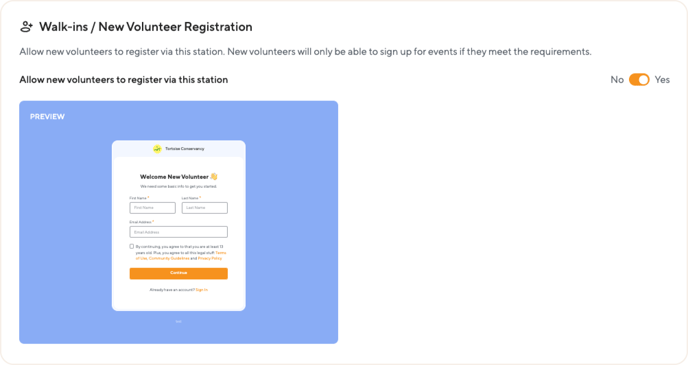
Learn more about how volunteers can create a contact record with your organization through the kiosk here.
Volunteers must meet these requirements in order to be able to sign up for an event via the kiosk.
Questions? Email us at support@pointapp.org.