Send your POINT contacts and volunteer hours to DonorDock for your donor and volunteer information in one place. Also, add your "Donate" button to your organization's POINT page.
How does the DonorDock + POINT integration work?
We provide two integration options with DonorDock, and we highly recommend activating both to foster a beneficial connection between volunteering and donating. These integrations enable you to:
- Send Volunteer Activity data to DonorDock, which allows you to maintain a comprehensive record of volunteer engagement within the system.
- Add a "Donate" button to your organization's POINT profile, linking it directly to one of your Online Giving forms in DonorDock. This feature helps to convert your volunteers into donors, ensuring that all your fundraising activities are streamlined within DonorDock.
About DonorDock
DonorDock is a smart, all-in-one fundraising CRM that helps lean nonprofit teams stay organized and grow donor relationships. Easily track giving, manage contacts, and automate follow-up.
It centralizes all donor information—including history, notes, and communications—into unified donor profiles. This approach allows organizations to stop juggling multiple software tools, save time, and focus on engaging with donors effectively, ensuring they know who to thank and when to follow up.
Learn more
How do I set up the DonorDock integration?
If you already have an account with DonorDock, follow the steps below to set up the integration.
If not, sign up for a DonorDock account here! Then return to POINT to set up the integration.
- Sign into the POINT Admin Dashboard and click “Integrations” in the left menu.
- Locate the DonorDock Integration option under both the "CRM" and "Fundraising" categories, then select "View."
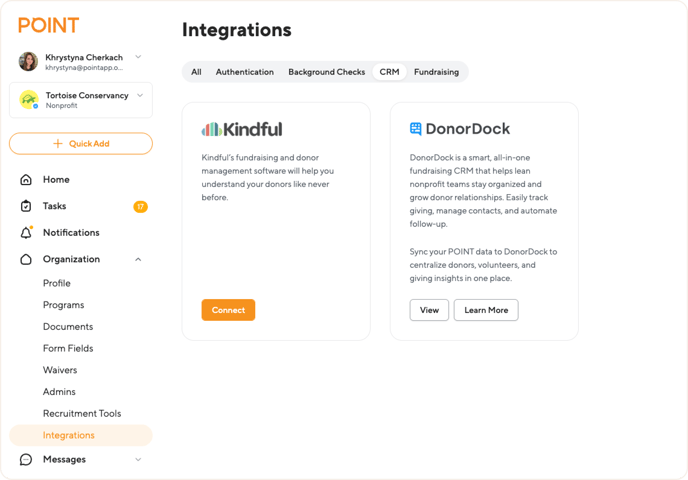
-
To successfully send your POINT contacts and volunteer hours to DonorDock, you need to configure the integration with three critical pieces of information
- DonorDock Tenant-ID
- API Key
- API Secret
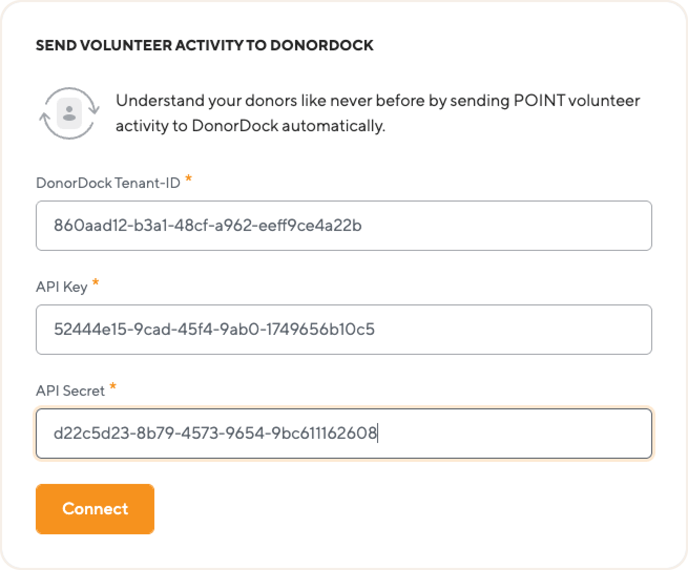
You can find these settings within your DonorDock account. Follow these steps:
-
Log in to your DonorDock account.
-
Navigate to the Integrations section (this may be located under Settings).
-
Locate the POINT integration listing within the available integration partners. Open the settings for the POINT integration.
-
Copy the required Tenant-ID, API Key, and API Secret and paste them into the corresponding fields in your POINT integration settings.
4. Click the “Connect” button.
POINT automatically sends updates to DonorDock on contacts and volunteer hours daily.
You can view the date of the last synchronization of your contacts. If necessary, you can use the “Manually Update” button. By default, POINT will automatically update the data daily in the middle of the night. 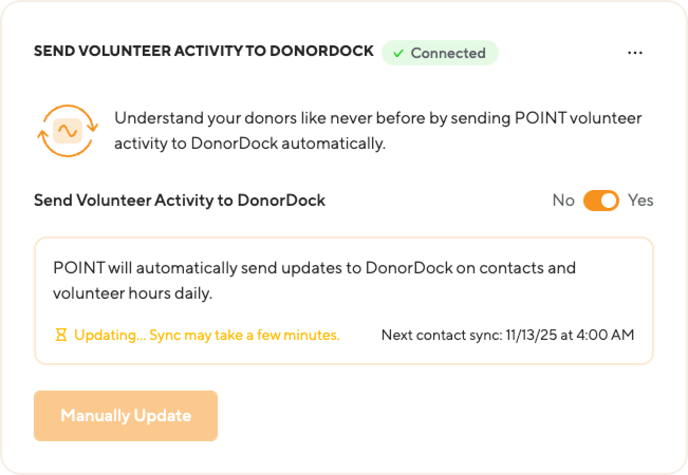
Here’s the information that will be sent to DonorDock:
- Contact Details: First name, last name, email address, and zip code of the individual.
- Volunteer Hours: The total hours worked will be recorded in the Lifetime Volunteer Hours section. Each hour entry can be found separately in the Activities section.
- Activity Information: The names of the program and event will be included in the “Completion Information” field in Activities details page.
How will contact information and volunteer activity appear in the DonorDock system?
1. Contact Details: First name, last name, email address, and zip code under Contact information section. Click "Show more" to review details.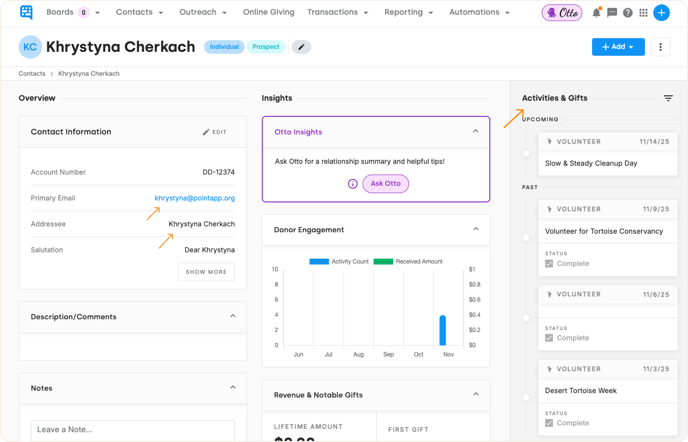
2. Volunteer Hours: The total hours contributed by each contact are displayed under "Lifetime Volunteer Hours" in the Other Information section.
3. Activity Information: All volunteer activities—including hours logged for events, programs, or those added to an organization—are displayed in the Activities section. Click on any entry to view detailed information. In the Completion Information area, you’ll find specifics such as start time, duration, and how the hours were assigned.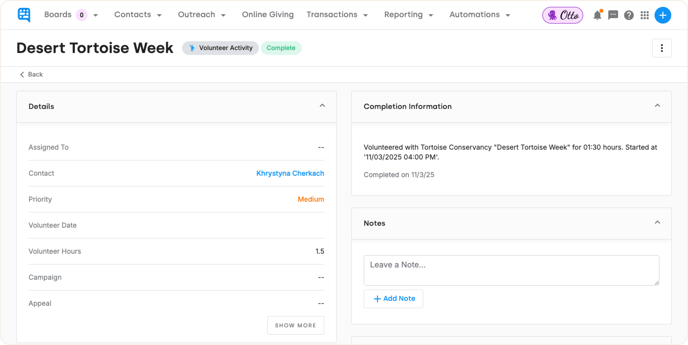
For accurate synchronization, each contact should include first name, last name, email address, and, if available, ZIP code. POINT matches contacts in DonorDock using the following priority:
1. Email + First Name + Last Name + ZIP Code (if provided)
2. Email + First Name + Last Name
3. Email only
If a match is found, the record is updated. If not, a new contact record is created in DonorDock. If there is no email address, POINT will attempt to match using First Name + Last Name + ZIP Code. If no match is found, a new record is created.
How can I add a "Donate" button to my organization's POINT profile?
- Access the "Donate" button section on the DonorDock Settings page. Switch the toggle to "Yes" for the option labeled "Add DonorDock 'Donate' Button." This action will display the updated view.
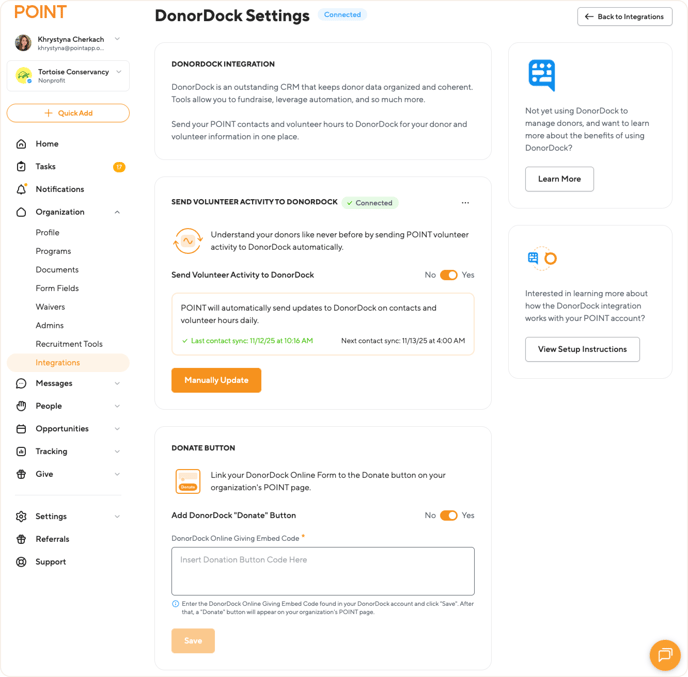
- Now, Go to DonorDock
- Navigate to an Online Giving Pages. Add new one or use existed.
- Click edit Giving Page you will be redirected to Giving Page Setup.
- Copy Iframe Embed Code
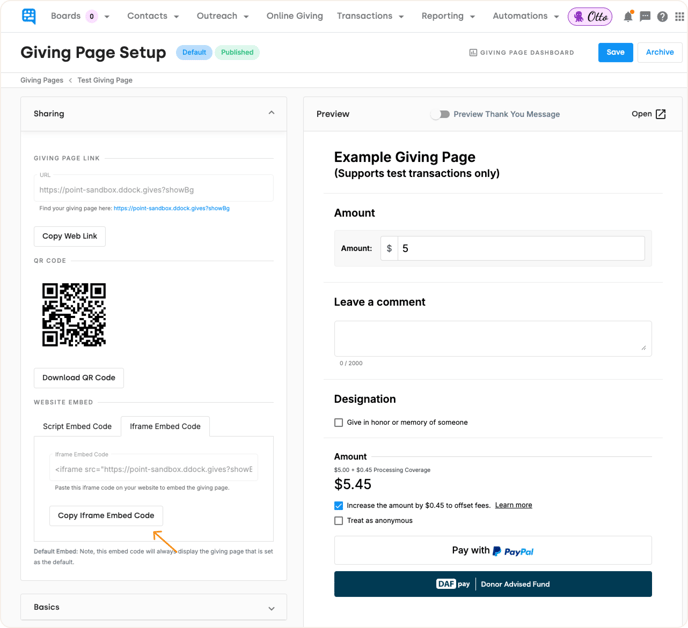
- Return to POINT (the same page where we just left off) and paste the Iframe Embed Code in the field and save.
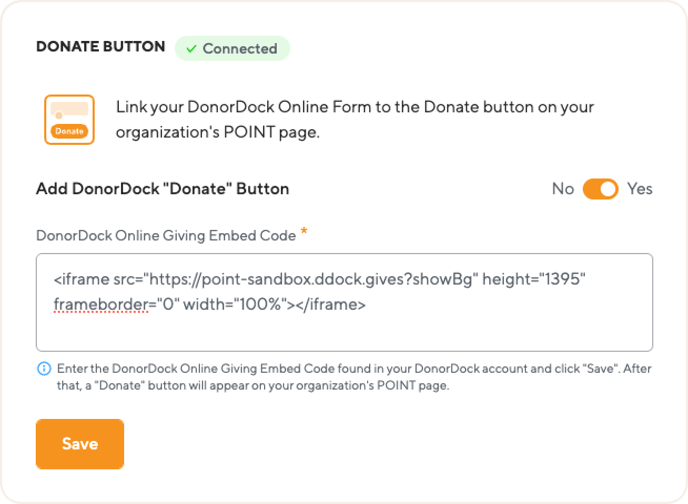
-
After that, a "Donate" button will appear on your organization's POINT page.
How can a volunteer donate to your organization?
1. Click the "Donate" button on the POINT Organization page
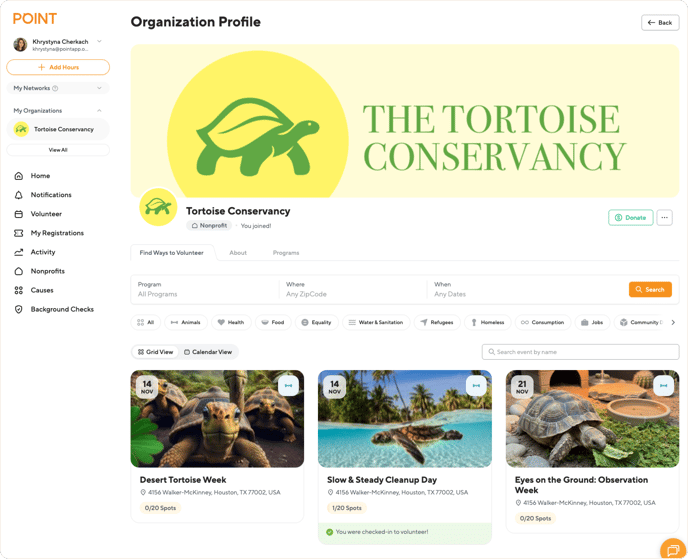
2. When a volunteer clicks the "Donate" button on your organization's POINT page, they are immediately directed to your designated DonorDock Online Giving page.
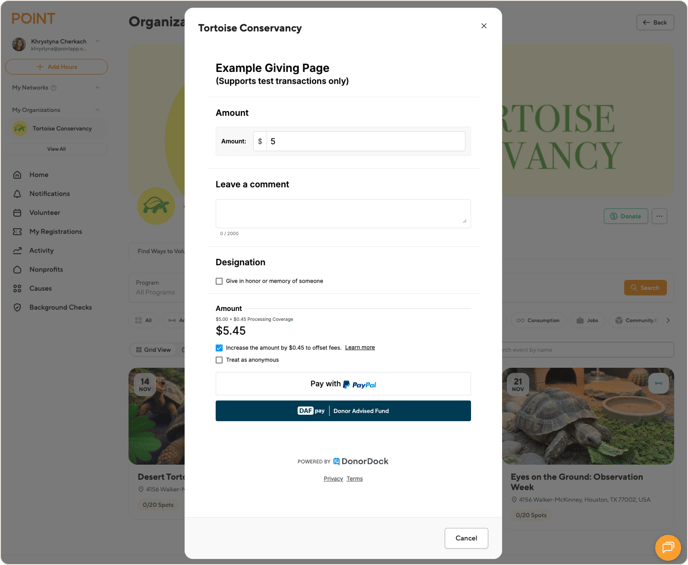
Questions? Email us at support@pointapp.org.